¶ Hardware Encoding looks corrupt / pixilation / glitchy video
If you are using an NVIDIA/AMD GPU please make sure you have Keyframe INT set to 1 in OBS,
¶ Audio is out of sync / desynced video audio
Set audio sample rate to 48kHZ as any other sample rate is not supported by most VR platforms.
To change sample rate,
- Open up windows playback/recording devices in the audio settings,
- right-click your device
- click properties
- go to the advanced tab
- Change "Default Format" group box to 48kHz option.
- Change setting on DJ Software (ex. Rekordbox) and OBS accordingly.
¶ Stream is grey but audio is ok
When using software encoding, DO NOT use the "zerolatency" tune, AVPro for some reason does not like this
¶ Stream is high latency
Ensure you're using a hardware encoder (NVENC, etc), ensure you're using the RTSP URL (if applicable, PC only) AND that the video player in world has the low latency box checked
¶ How can I read Stats on OBS?
You can access OBS Stats from View>Stats on toolbar.
=Red=
Strugging on rendering part, you may need to reduce fps and/or offload some app(s) on encoding hardware you're using.
=Green=
Struggling on encoding part, you may need to change encoder preset and/or encoder setting.
=Blue=
Struggling on internet speed and latency part, you may need to reduce bitrate setting.
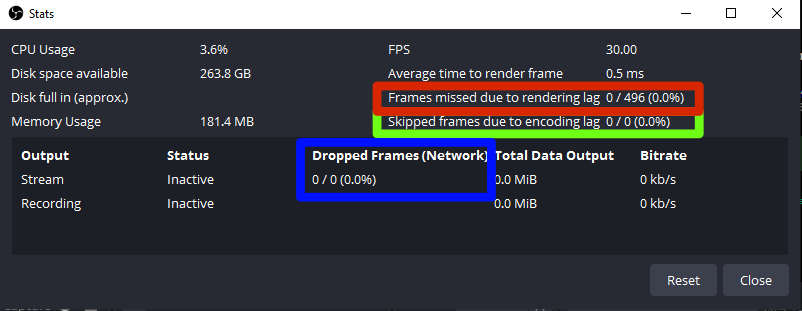
¶ Other known issues
Other known issues can be found here: https://wiki.vrcdn.live/en/Known-Issues
¶ Where can I test my stream?
We created a very simple world on VRChat where you can verify that your stream is working correctly, you can find it here: https://vrchat.com/home/world/wrld_a52637bc-159c-43b6-9e1a-5a384d927190
¶ How can I test stream latency?
We host a JS clock on our website which you can load into OBS as a browser source. The clock will show time down to the millisecond which will help you determine the latency your stream has. You can find it here: https://panel.vrcdn.live/tools/clock
Note, this link uses white font so it may not show in your browser. However, when using this link in a browser source the font will show normally.
¶ RTSPT doesn't work, but MPEG-TS does (PC) / stream is live but not playing on anything
You're not using an X264 based video encoder. Please ensure you are either using:
- NVENC H.264 for NVIDIA
- X264 for software (CPU) rendering
- AMD H.264 for AMD GPUs.