¶ Introduction
VRCDN is a low-latency streaming content delivery network tailored for Virtual Reality applications.
¶ Accounts
To use the VRCDN streaming service, you must first Become a Patron with at least the “VRCDN 40” pledge tier.
Once this is done, you can then login to VRCDN (after registering) and you will gain access to your Control Panel. It may takes half a hour to 2 hours bafore subscription info get synced to our system, if that's not happen, please do let us know though our discord or support ticket.
¶ Control Panel
You land on the Home page when you first log on, for the purpose of the Getting Started guide, we will get you up and running with a Live stream.

¶ Live
On the Live page you will find the ingest Server address and your Stream Key. You will need both of these for sending a video stream to VRCDN from your encoding software. For the purpose of this guide we will use OBS Studio.

As instructed on this page, if using this for VRChat, you will want to copy the RTSP URL when playing the stream inside a world. Let's make a note of it for later!
¶ Preview
At the bottom of the Live page you will find the Preview button, which will load an HTML5 player of the stream that is being sent. You can use this to confirm the stream is succesful before attempting to load it in-game.
¶ OBS Encoding
After opening OBS Studio, clicking on Settings > Stream.
In the service drop-down: press "show all" and search for "VRCDN - Live". This will set some of OBS' settings automatically to ensure smooth streaming.
In the Stream Key field: enter your VRCDN stream key found on the control panel.
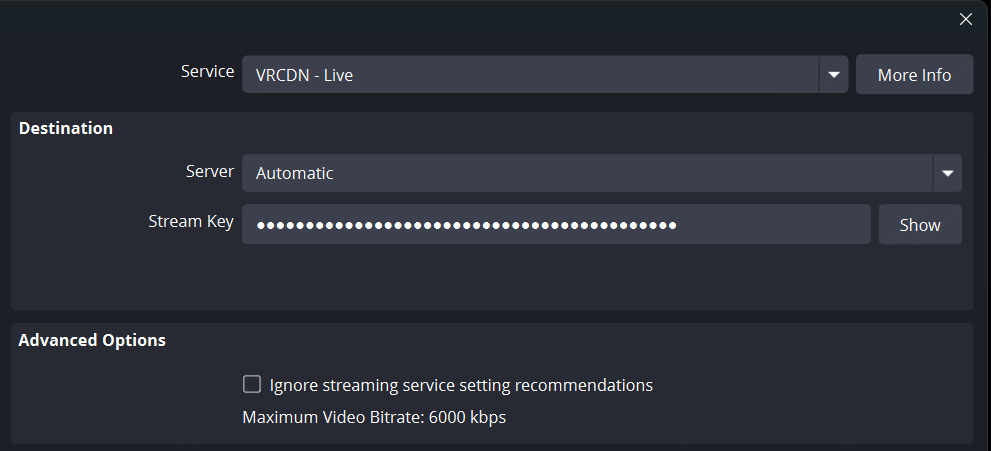
Under Settings > Output,
It's advised to use Advanced for the Output Mode as shown in the picture below,
for more control over the stream settings.
If you have NVIDIA GPU, set Video Encoder to something with "NVIDIA NVENC H.264" to use GPU encoding.
If you have AMD Radeon GPU, set Video Encoder to something with "AMD HW H.264 (AVC)" to use GPU encoding.
If you have Apple, set Video Encoder to something with "Apple VT H.264 Hardware Encoding".
It is recommended to use 3,500 Kbps for bitrate (up to a maximum of 6,000 kbps), and a Keyframe Interval of 1 second is required otherwise the video may be “glitchy" in some VR platforms.
¶ [Sample Conig]
*Output Mode: [Advanced]
*Rate Control: [Constant Bitrate / CBR]
*Bitrate: [3500]
*Keyframe Intercal: [1]
*Preset: [PS:Slow (Good Quality] (Select option with highest Quality option if not exist)
*Tuning: [High Quality]
*Multi Pass Mode: [Two Pass (Quarter Resolution)]
*Preset: [high]
*Psycho Visual Tuning: [V]
*GPU: [0]
*B-Frame: [2]
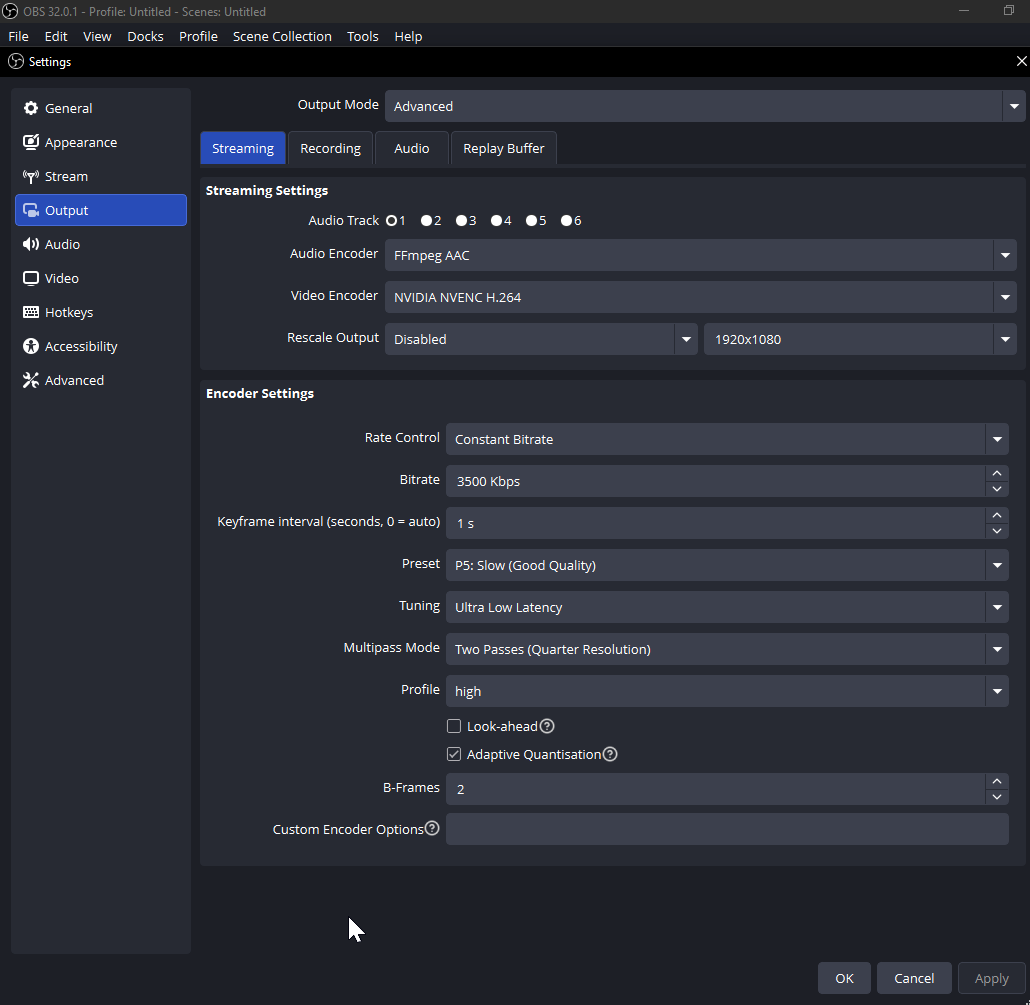
*Audio Bitrate: [320]
*OBS often not not use "Track 1" so recommend to change all to same velue.
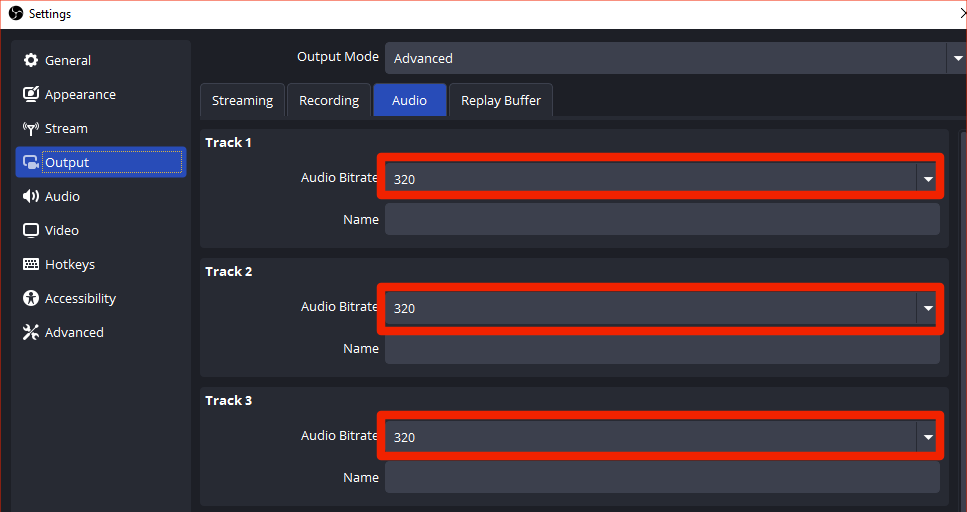
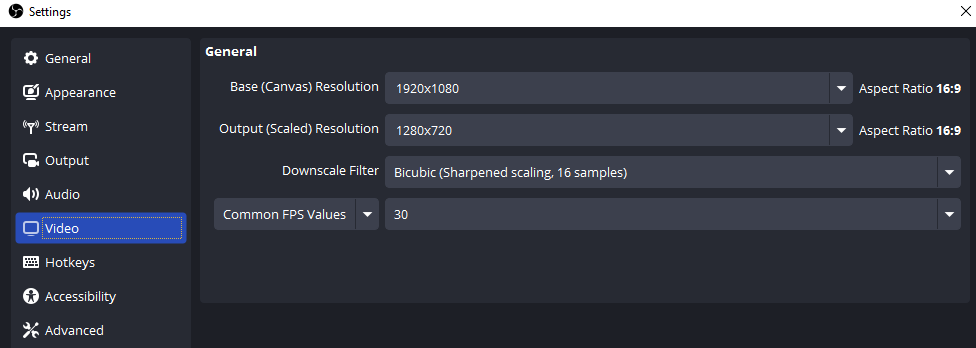
*In case you got desynced inside VR platform over time, you may better try to set output resolution to "1280x720" and fps to "30".
After confirming the changes, you can now Start Streaming, and you should see a successful set up of the stream with no errors.
You can verify the health of the stream, by looking at View> Stats, in order to confirm if there any dropped frames, either from rendering, encoding or the network.
¶ Final Steps
Once the stream is active, you can now load it in-game.
Ensure that you are using a Video Player that uses the AVPro component, in most cases this is known as “stream mode” on a number of prefabs available for VRChat.
Additionally any available option to enable “Use Low Latency” on the the AVPro Video Player component will need to selected, in order to benefit from VRCDN's low latency streaming.
Enjoy your stream!
¶ Private
Private streams are similar to your main live stream but it's URL can be randomised before streaming. The steps for broadcasting and viewing a private stream is the same as it is for broadcasting and viewing your live stream, please refer to that documentation above.